Suas Últimas Visualizações
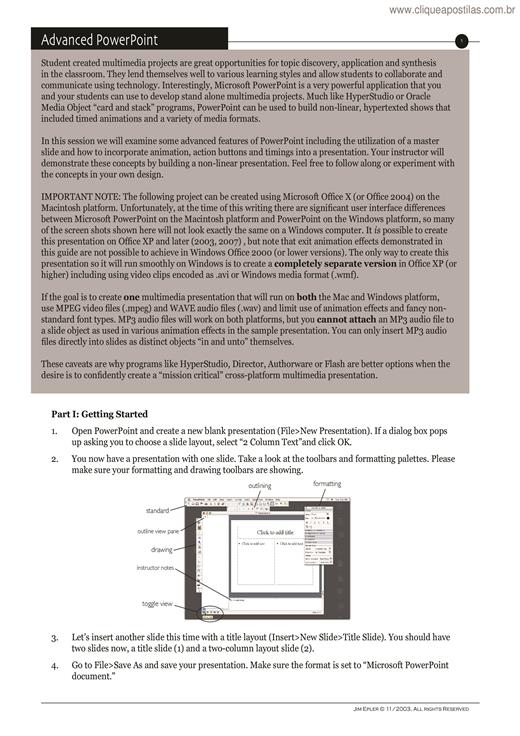
Student created multimedia projects are great opportunities for topic discovery, application and synthesis in the classroom. They lend themselves well to various learning styles and allow students to collaborate and communicate using technology. Interestingly, Microsoft PowerPoint is a very powerful application that you and your students can use to develop stand alone multimedia projects. Much like HyperStudio or Oracle Media Object “card and stack” programs, PowerPoint can be used to build non-linear, hypertexted shows that included timed animations and a variety of media formats. In this session we will examine some advanced features of PowerPoint including the utilization of a master slide and how to incorporate animation, action buttons and timings into a presentation. Your instructor will demonstrate these concepts by building a non-linear presentation. Feel free to follow along or experiment with the concepts in your own design. IMPORTANT NOTE: The following project can be created using Microsoft Office X (or Office 2004) on the Macintosh platform. Unfortunately, at the time of this writing there are significant user interface differences between Microsoft PowerPoint on the Macintosh platform and PowerPoint on the Windows platform, so many of the screen shots shown here will not look exactly the same on a Windows computer. It is possible to create this presentation on Office XP and later (2003, 2007) , but note that exit animation effects demonstrated in this guide are not possible to achieve in Windows Office 2000 (or lower versions). The only way to create this presentation so it will run smoothly on Windows is to create a completely separate version in Office XP (or higher) including using video clips encoded as .avi or Windows media format (.wmf). If the goal is to create one multimedia presentation that will run on both the Mac and Windows platform, use MPEG video files (.mpeg) and WAVE audio files (.wav) and limit use of animation effects and fancy nonstandard font types. MP3 audio files will work on both platforms, but you cannot attach an MP3 audio file to a slide object as used in various animation effects in the sample presentation. You can only insert MP3 audio files directly into slides as distinct objects “in and unto” themselves.
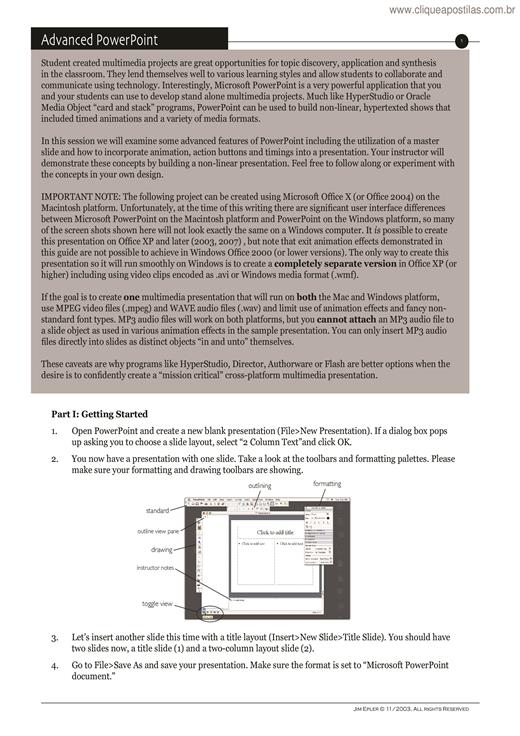
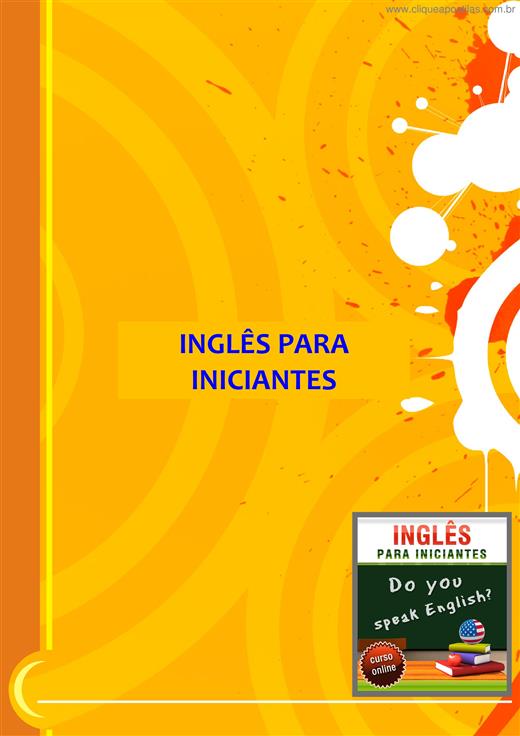
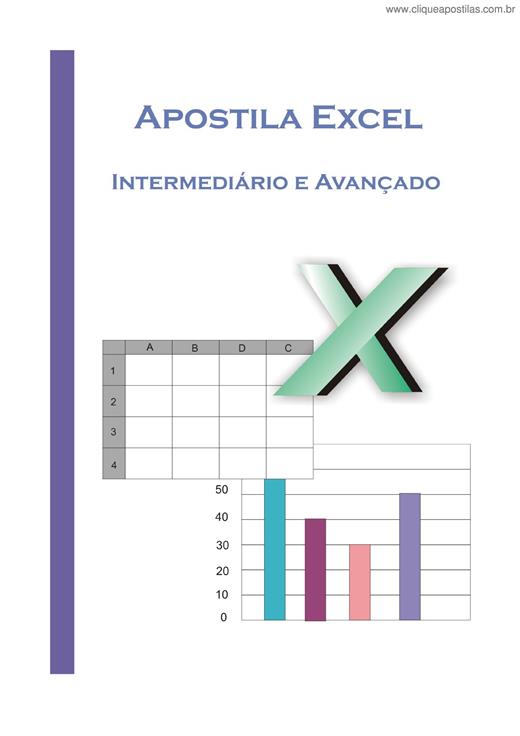
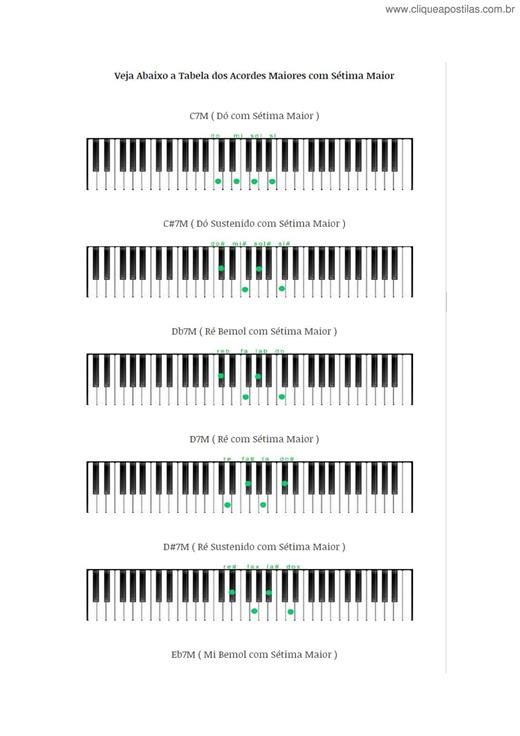

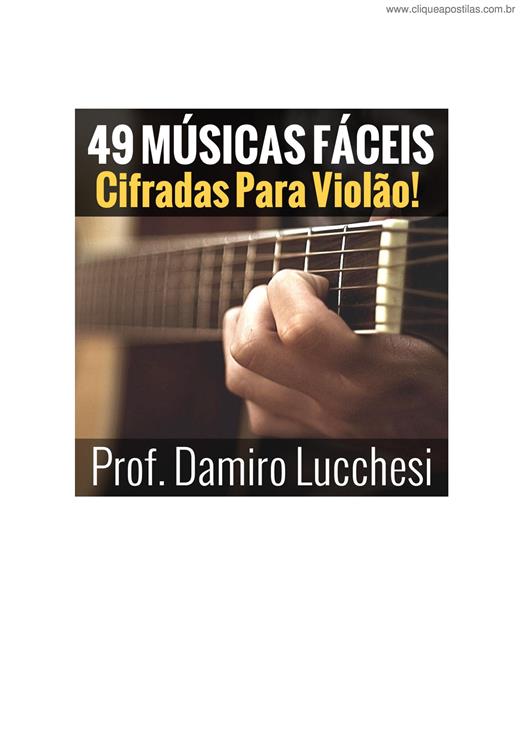

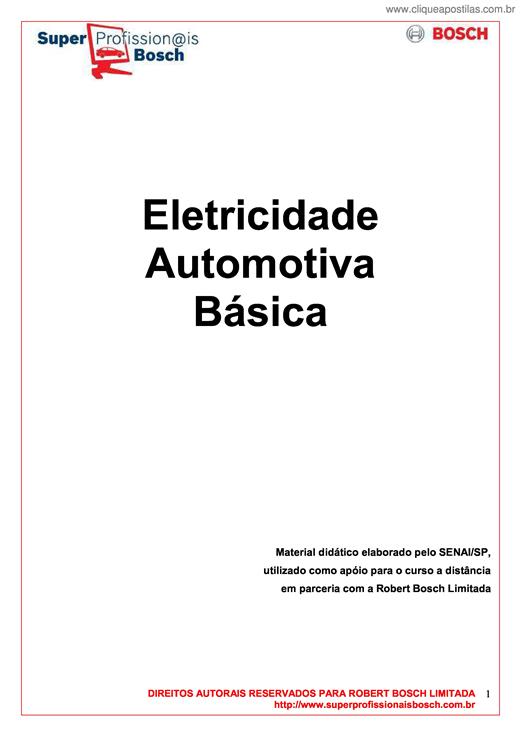
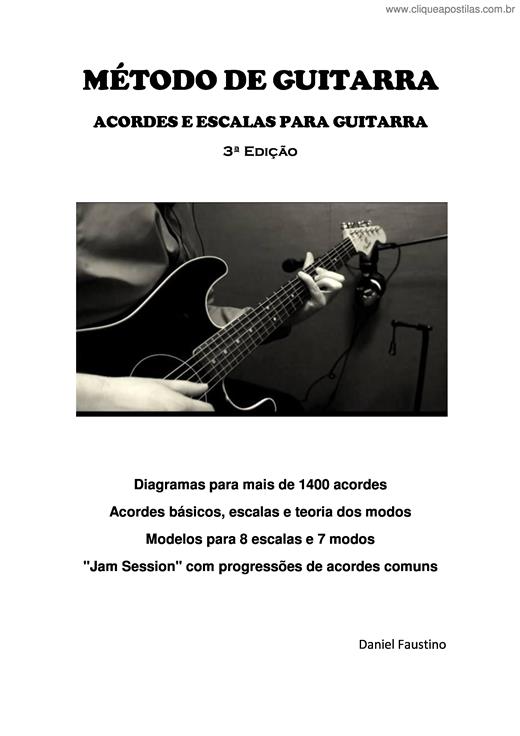
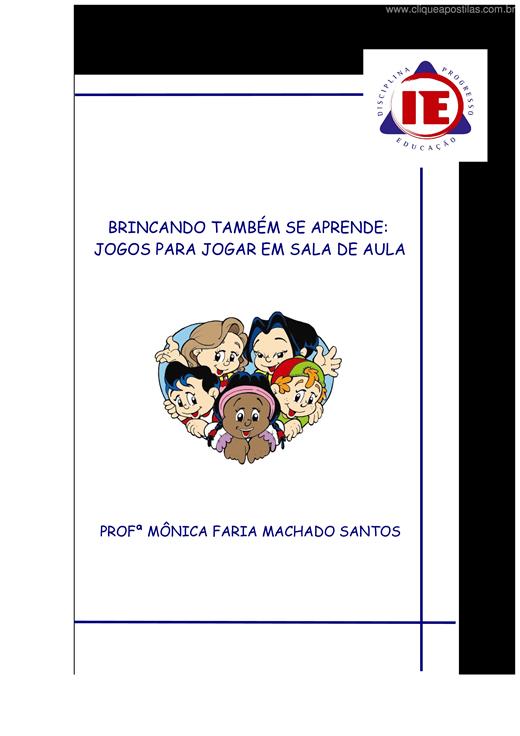
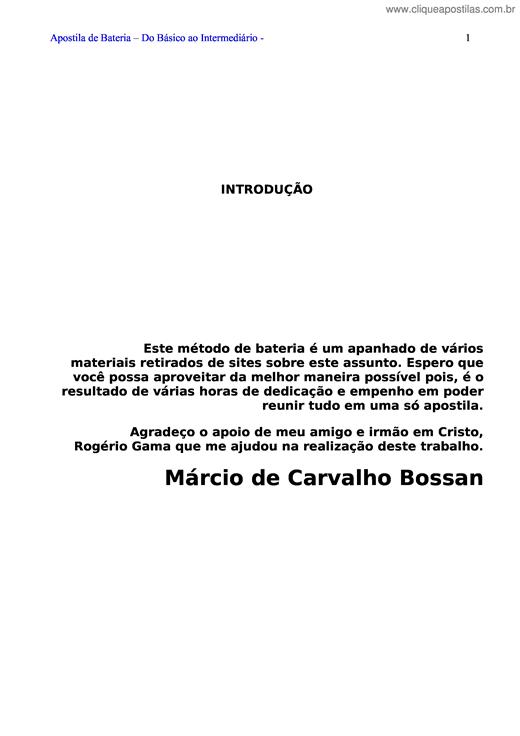
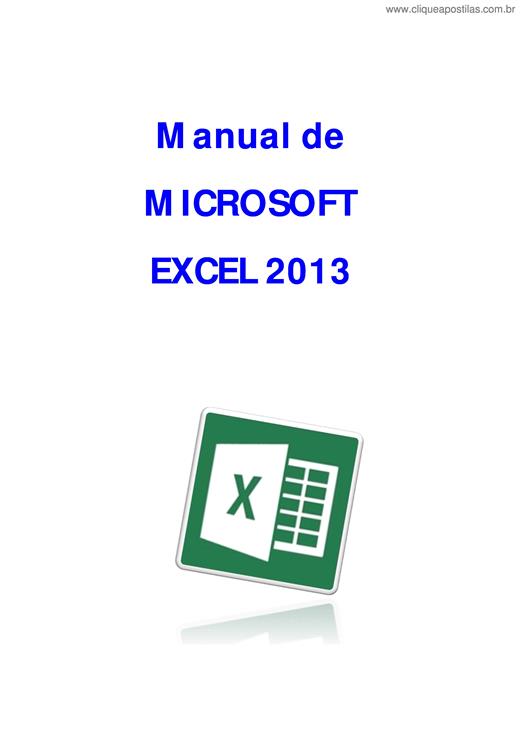

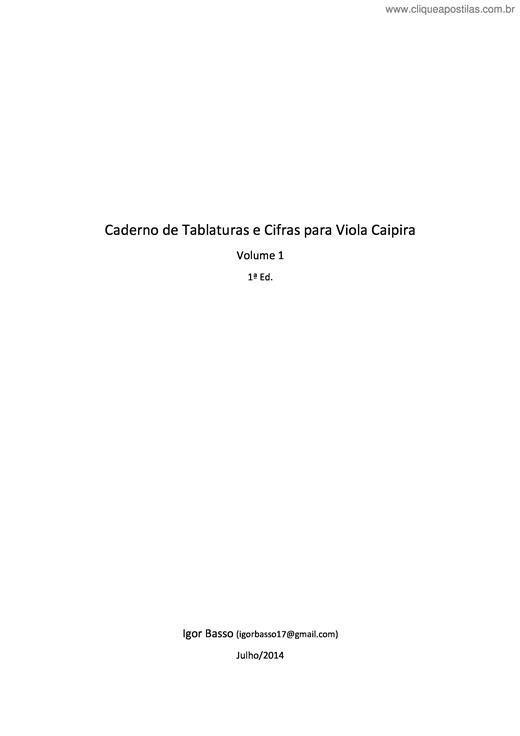

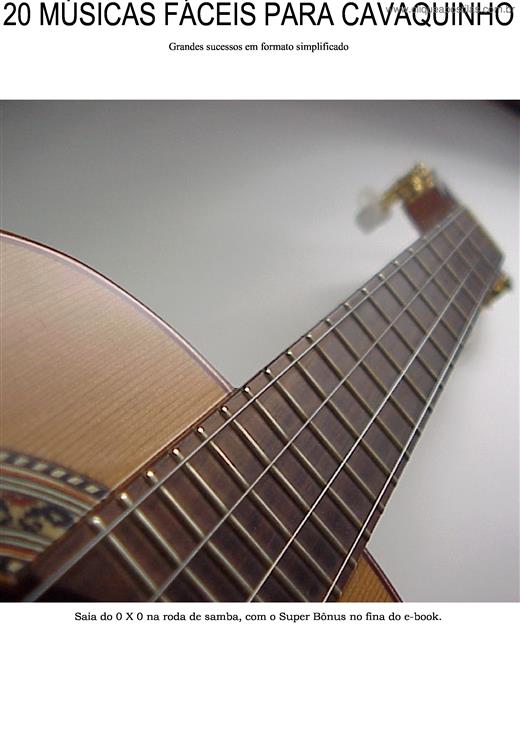
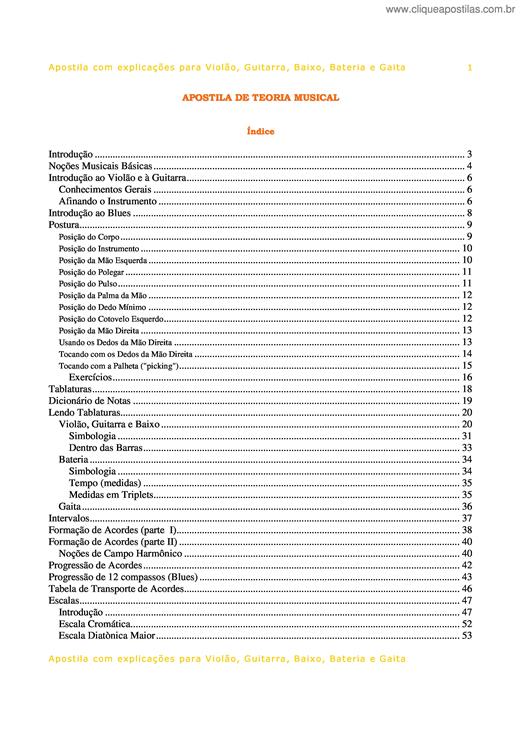
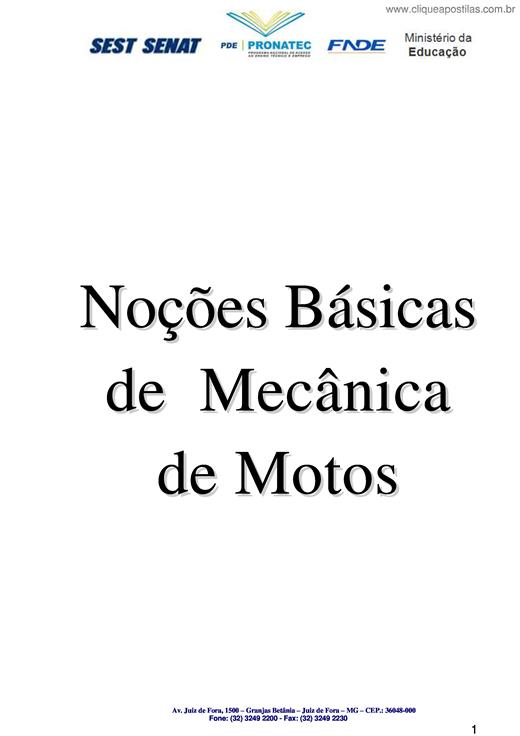
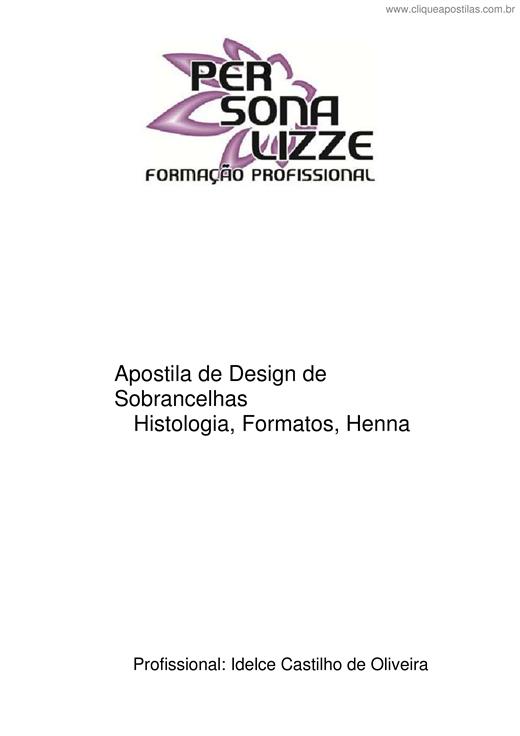
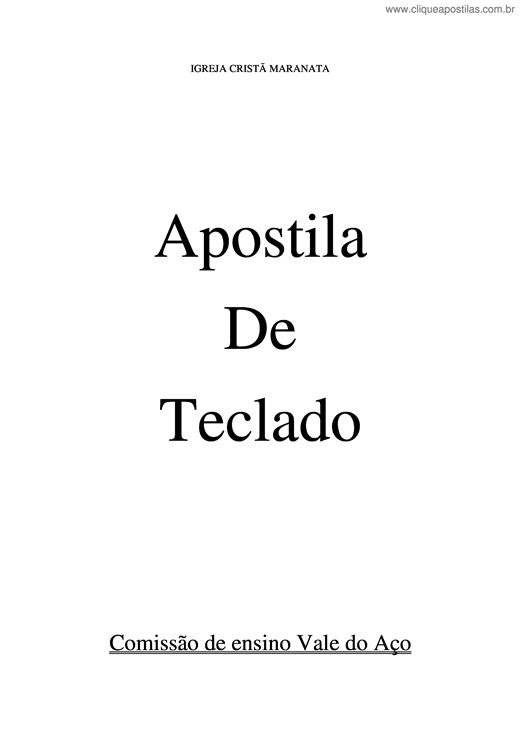
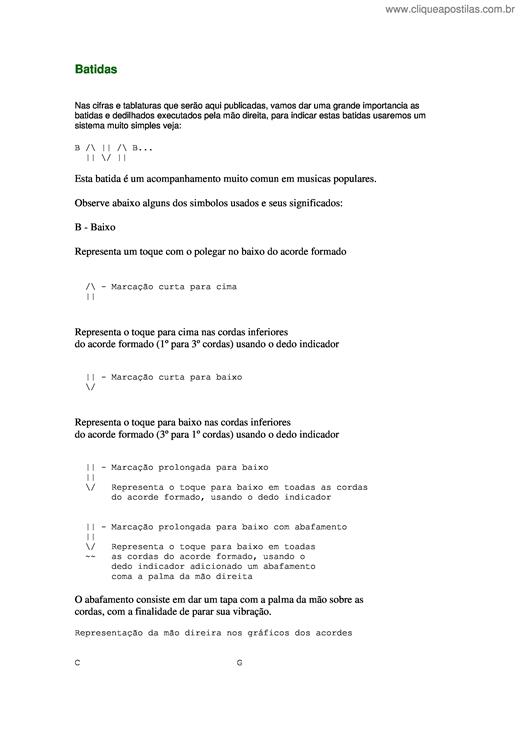
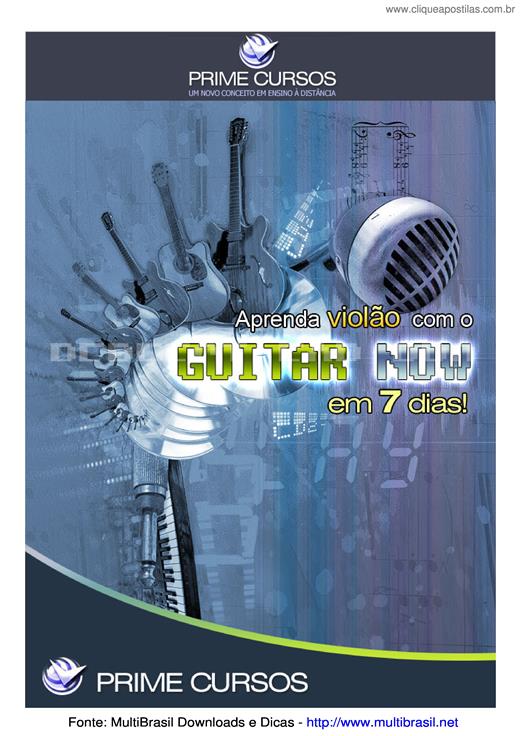
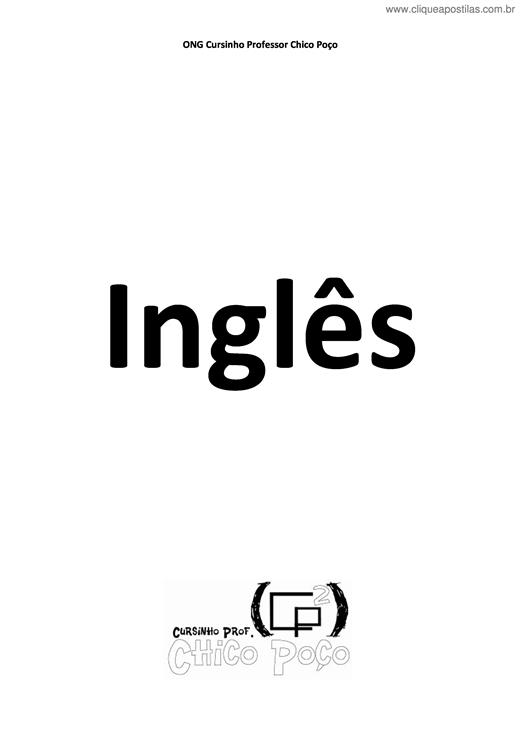
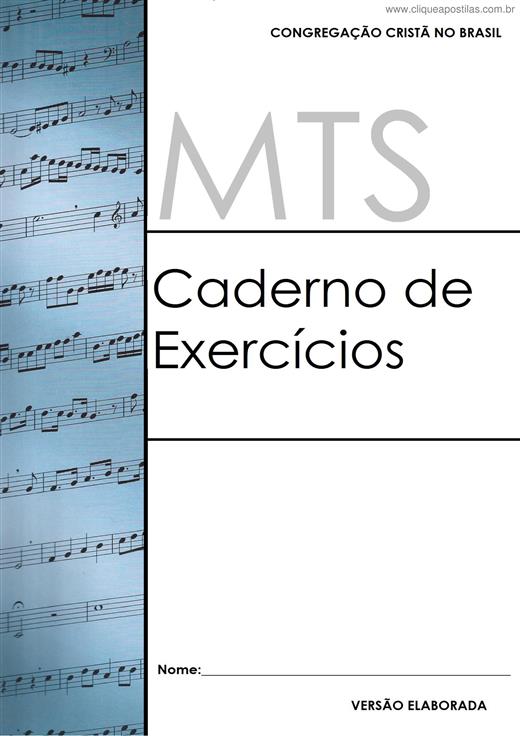
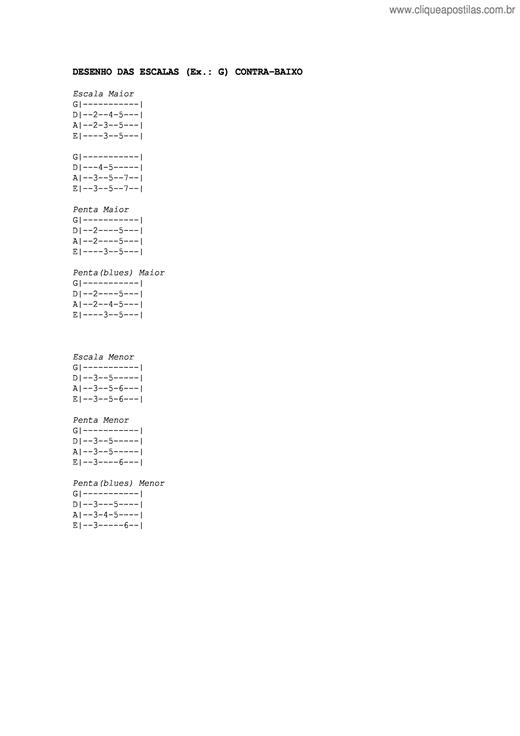
Copyright © 2025 CliqueApostilas | Todos os direitos reservados.