Suas Últimas Visualizações
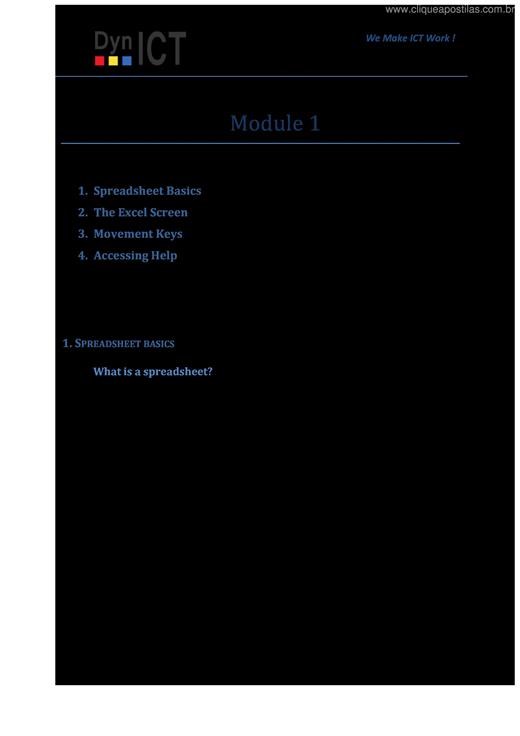
A spreadsheet is the computerized equivalent of a general ledger. It has taken the place of the pencil, paper and calculator. Spreadsheet programs were first developed for accountants but have now been adopted by anyone wanting to prepare a budget, forecast sales data, create profit and loss statements, compare financial alternatives, and any other mathematical applications requiring calculations. The electronic spreadsheet is laid out similar to the paper ledger sheet in that it is divided into columns and rows. Any task that can be done on paper can be performed on an electronic spreadsheet faster and more accurately. The problem with manual sheets is that if any error is found within the data, all answers must be erased and recalculated manually. With the computer, formulas can be written that are automatically updated whenever the data is changed. By having formulas that automatically recalculate, you can play with the numbers to see how the final result is affected. The horizontal bar across the top of the worksheet is filled with letters, beginning with A and ending with the letter XFD. Each letter represents a column while the vertical bar along the left side of the worksheet is filled with numbers that refer to rows. The rows are numbered 1 through 1048576. The intersection between a column and a row is referred to as a cell. A cell is similar to a box that can be used to store pieces of information. Each piece of information could be a word or group of words, a number or a mathematical formula. Each cell has its own address. This address is used in formulas for referencing different parts of the worksheet. The address of a cell is defined by the letter of the column it is located in and the number of the row. For example, the address of a cell in column B, row 5 would be referred to as B5. The column is always listed first followed by the row without any spaces between the two. These cell addresses are useful when entering formulas. Instead of typing actual values in your equations, you simply type the cell address that the value is stored in. Then, if you need to go back and change one of the values the spreadsheet automatically updates the answer based on the new number(s). For example, instead of typing 67*5.4 you could enter C5*D5. The number 67 is stored in cell C5 and the number 5.4 is stored in cell D5. If these numbers change next month or next year, the formula remains correct as it references the cells - not the actual values. With the second formula, you can change the numbers stored in cells C5 and D5 as often as required and see the result recalculate immediately.
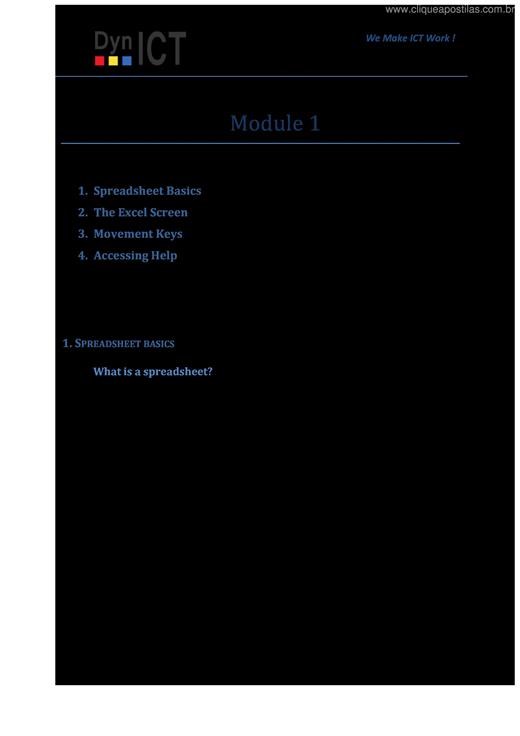
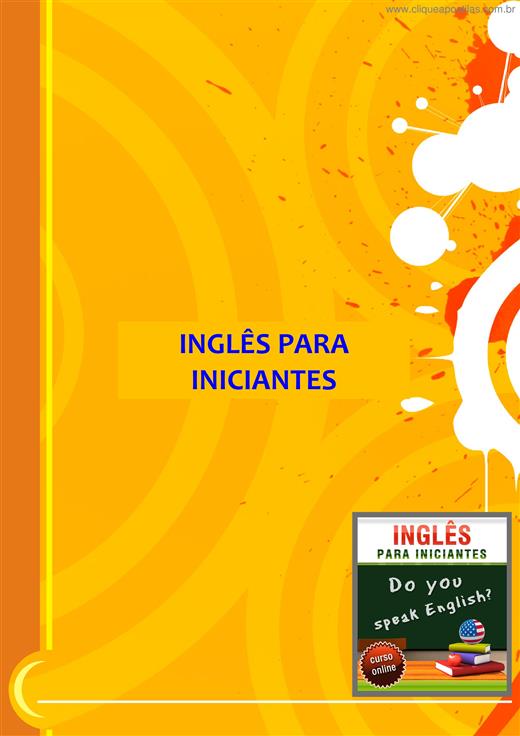
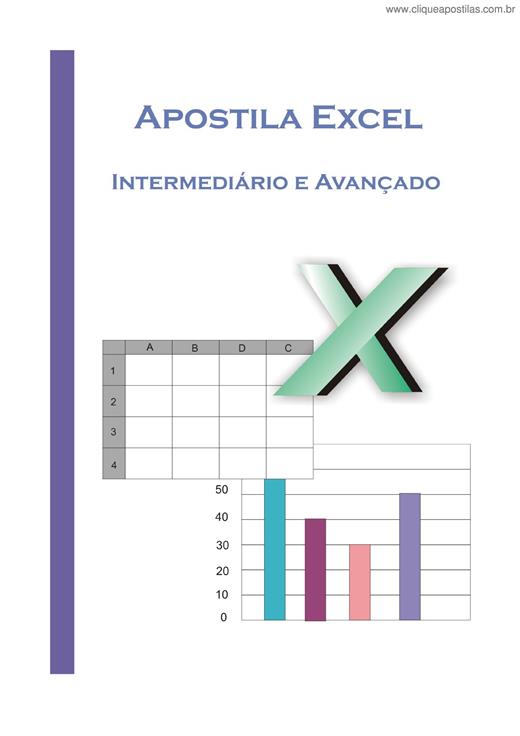
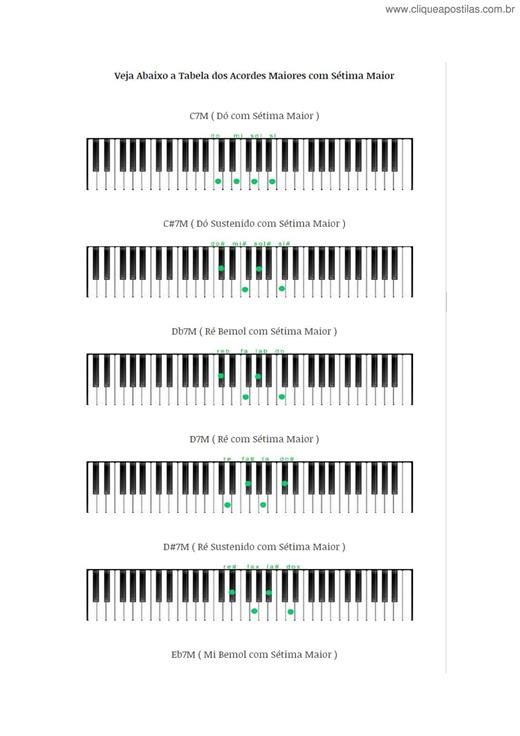

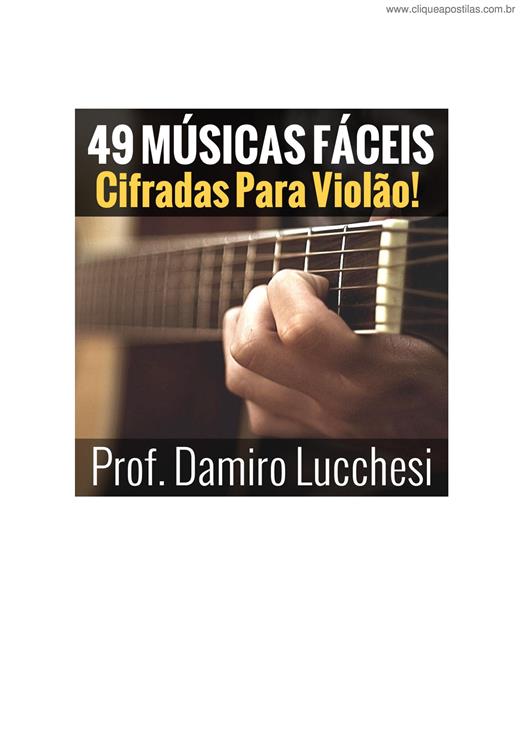

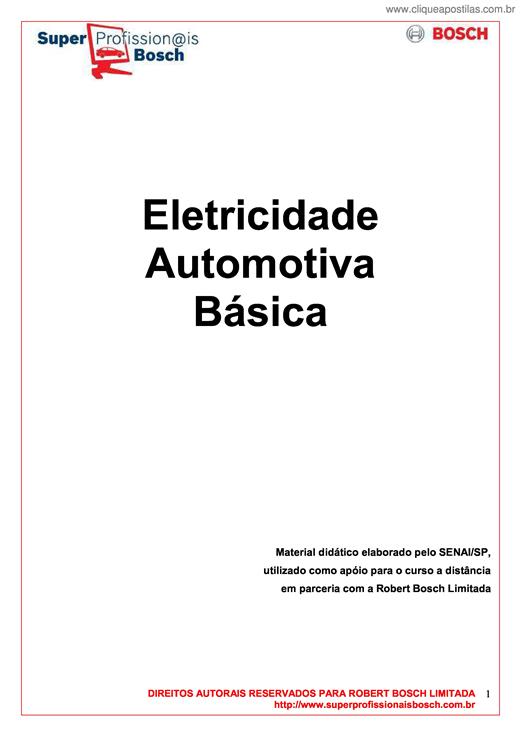
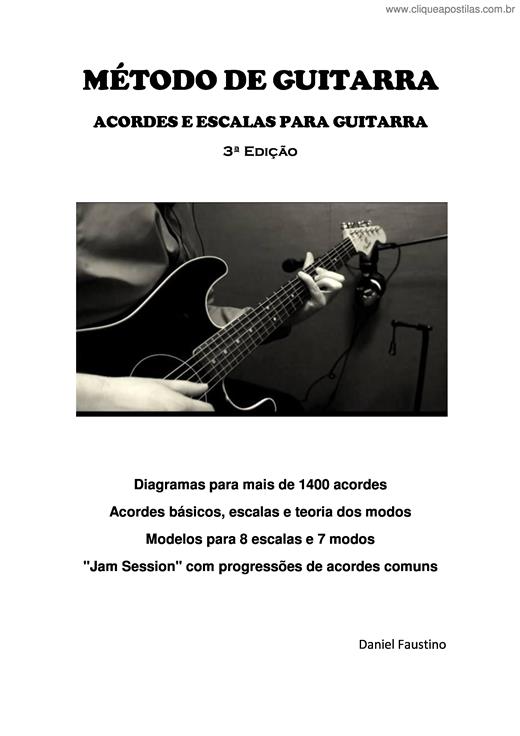
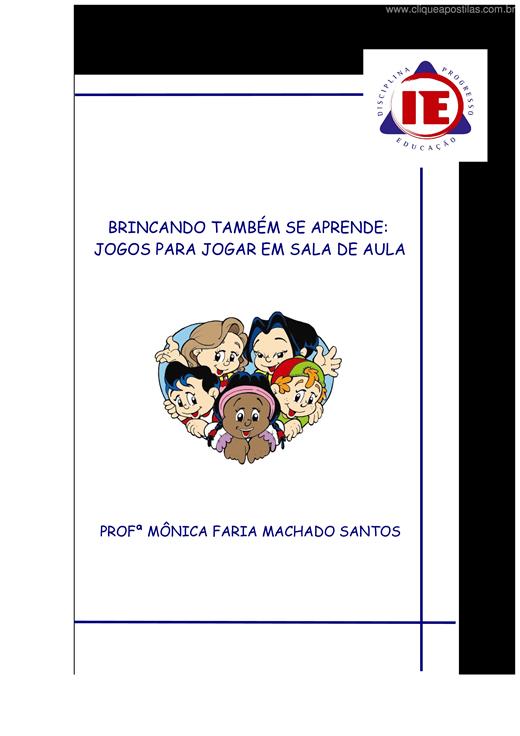
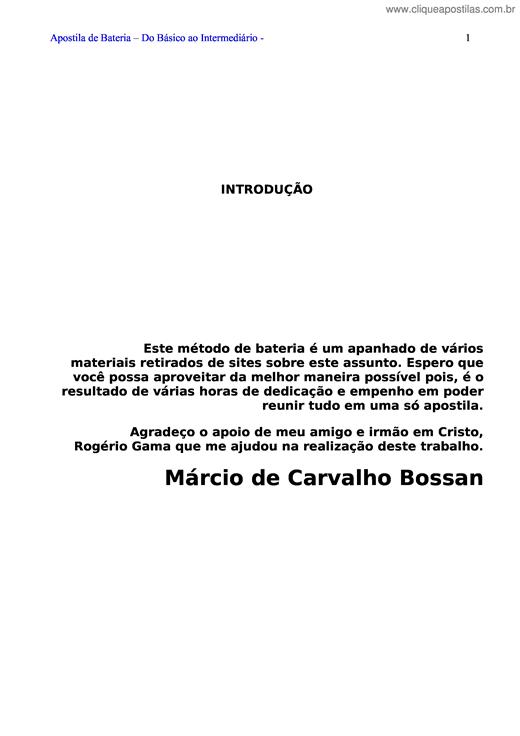
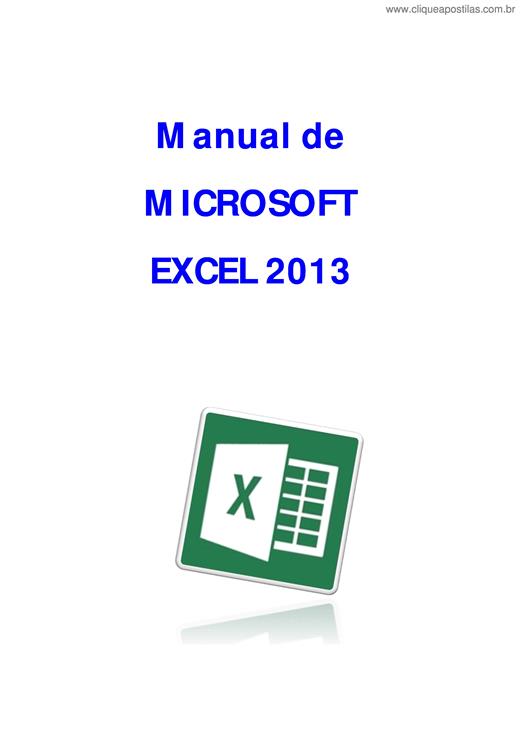

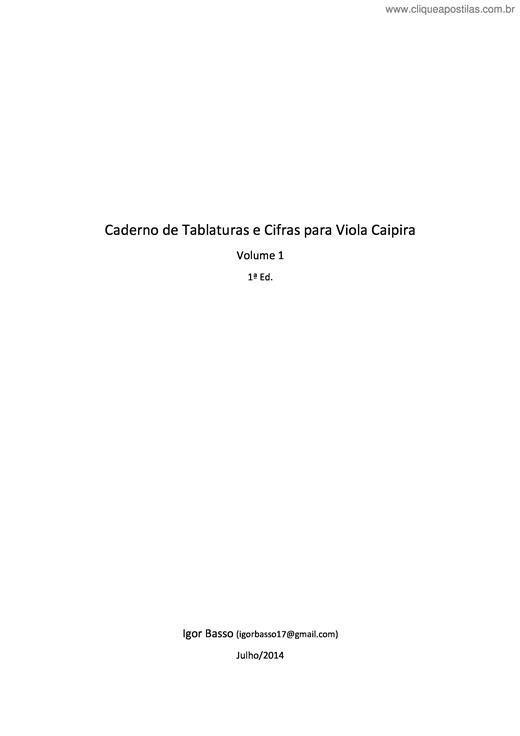

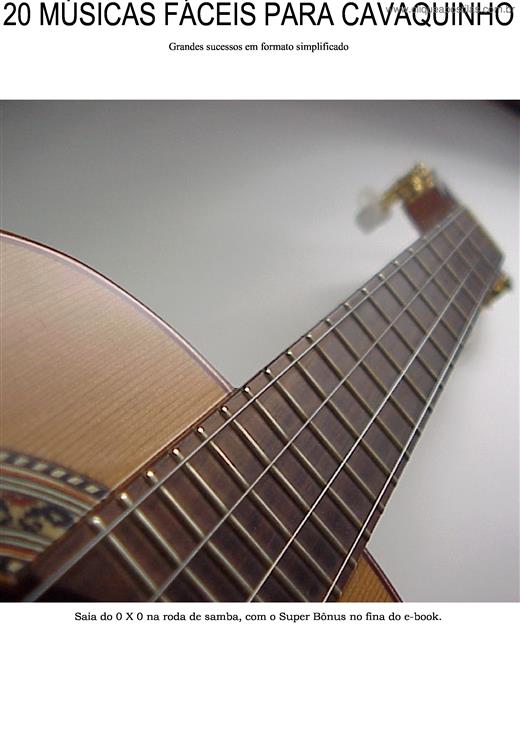
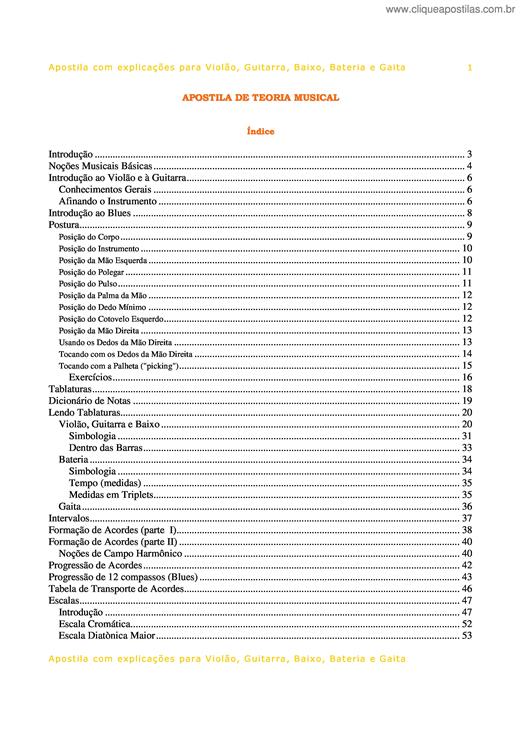
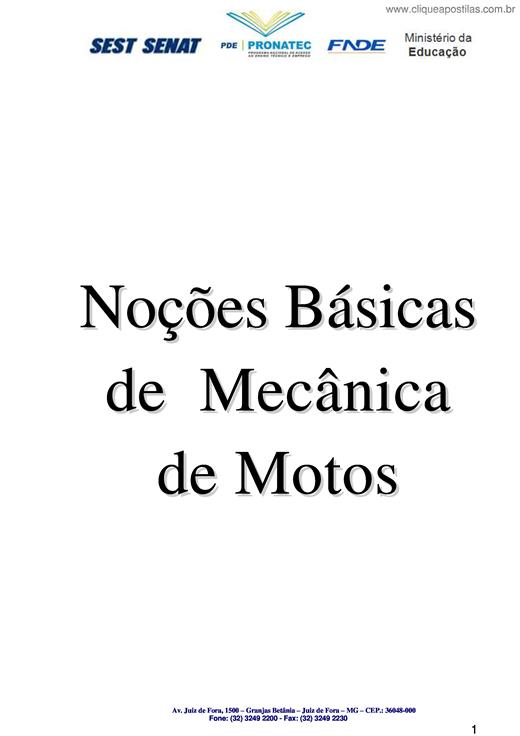
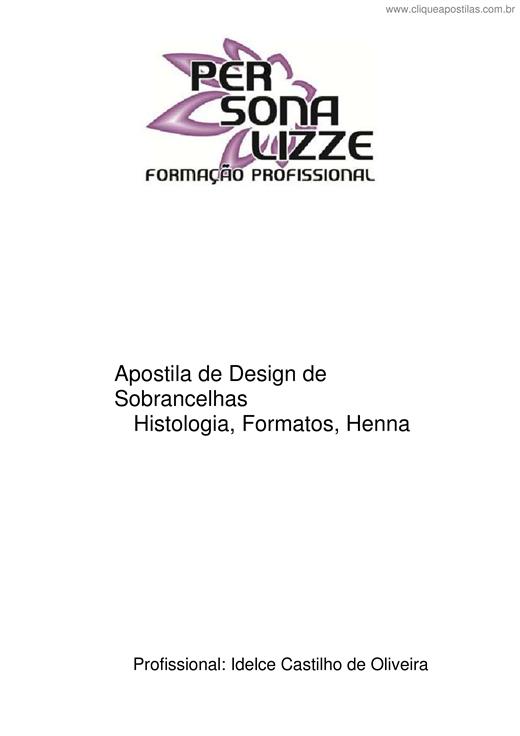
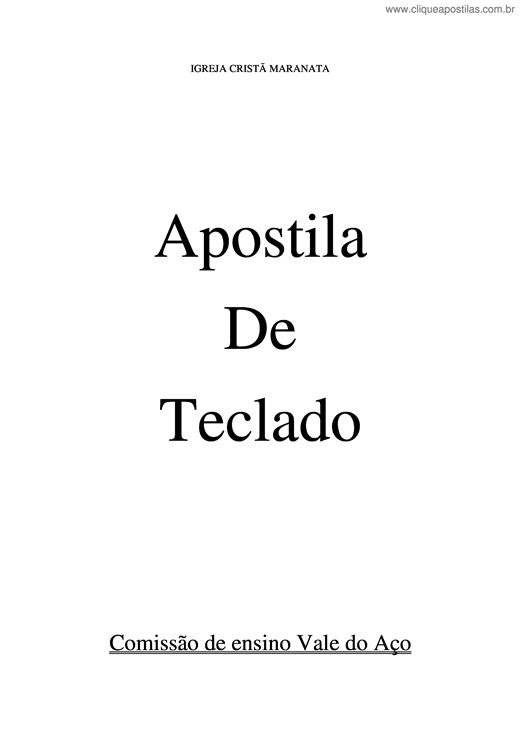
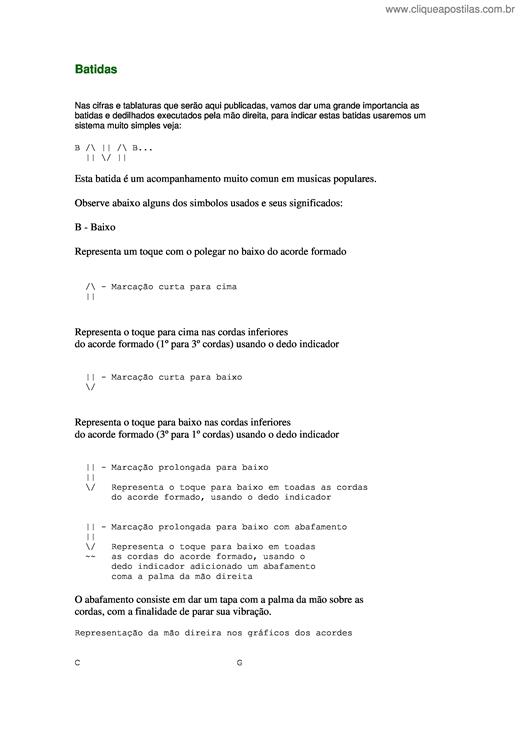
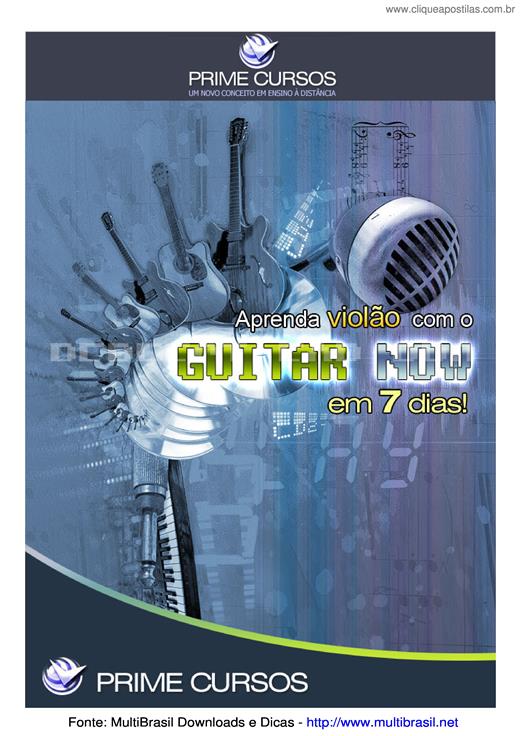
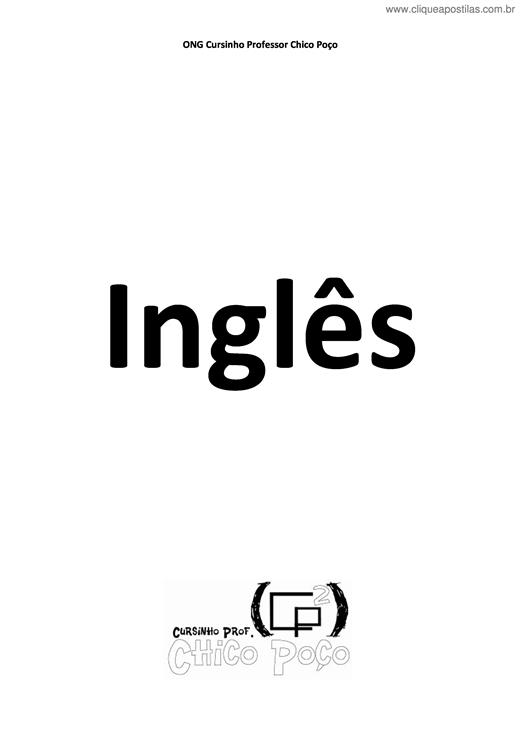
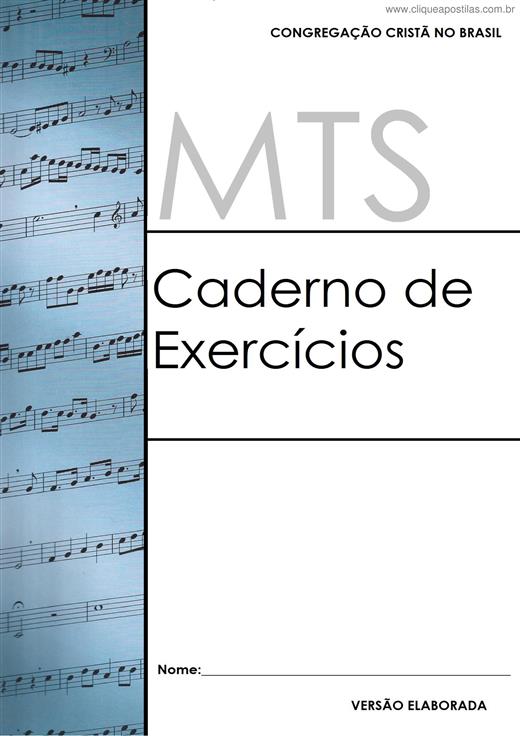
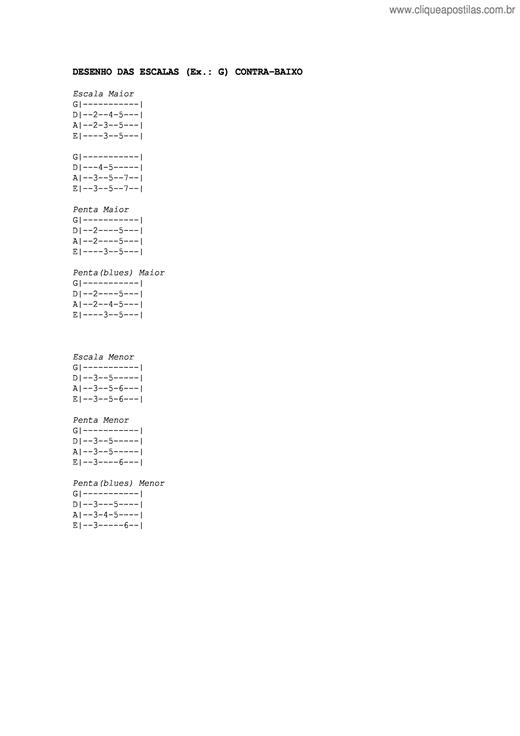
Copyright © 2025 CliqueApostilas | Todos os direitos reservados.